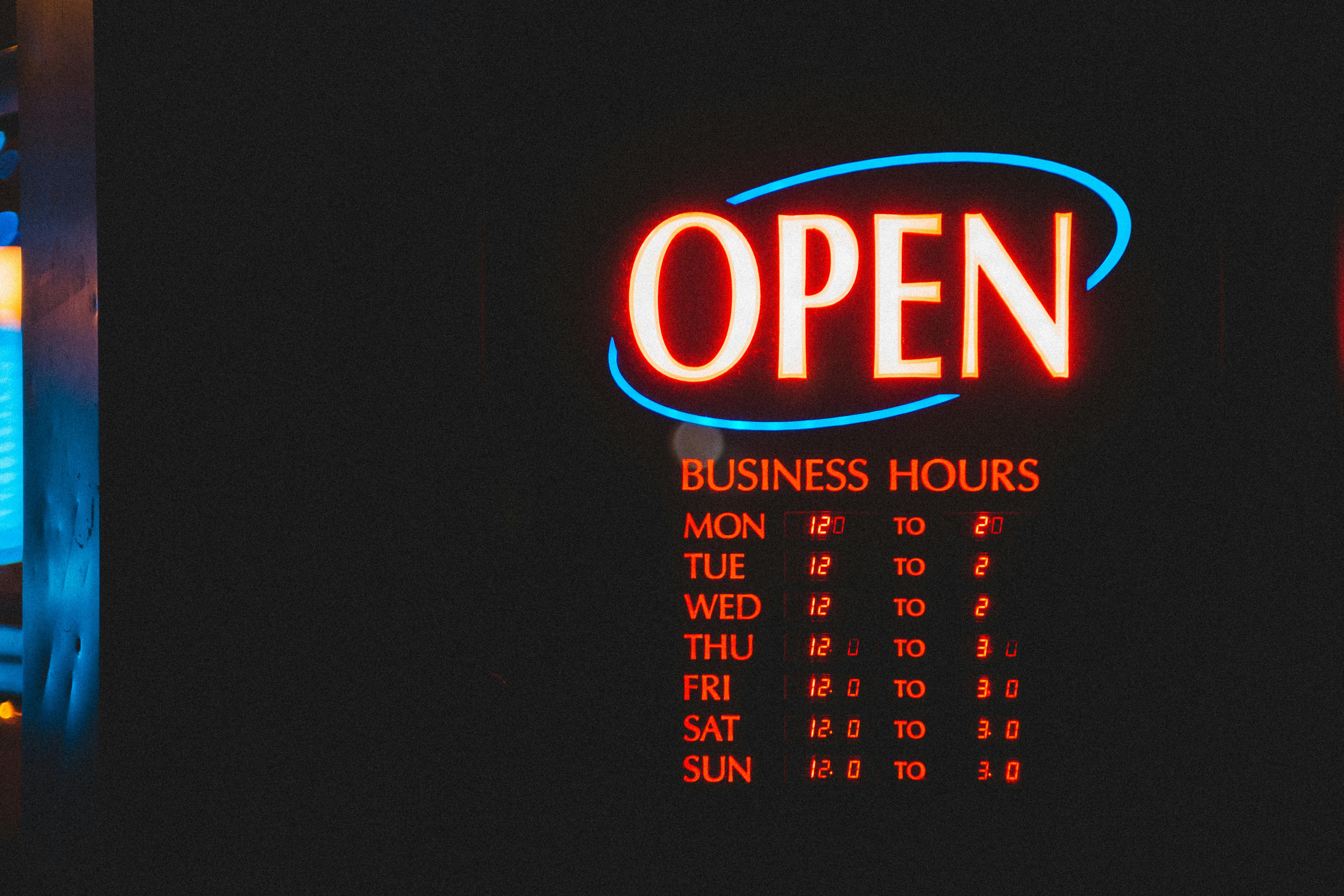Maybe you are someone who bought the Garmin nuvi 2595LMT GPS and now wondering how to operate the voice command function. With this feature, you can easily say commands to your Garmin 2595LMT and it will respond with your new route, all without having to take your hands off the wheel or your eyes on the road. I decided to write an article and share a simple guide that will explain what voice command navigation is and how to easily configure this feature that comes standard with the Garmin nuvi 2595LMT GPS.
What is voice command navigation?
The Garmin nuvi 2595LMT voice command feature lets you control the 2595LMT by speaking phrases and commands through a menu that provides a list of commands you can speak to find addresses, locate local points of interest, and even start a new route.
Imagine that you are in a new city on business or vacation, you are not sure which direction to go, and you are uncomfortable stopping to ask for directions. With the GPS 2595LMT, you will no longer be afraid of heading to unfamiliar places. You will know that if you get lost, you will only speak a wake-up phrase to open the voice command navigation menu.
With your GPS 2595LMT, you will know if you lose your address, just say the Wake up phrase which launches the voice navigation menu.
How to set your Garmin nuvi 2595LMT wake phrase
Before using the GPS 2595LMT, you must first customize your Wake up phrase. This Wake up phrase It will be used to inform the Garmin nuvi 2595LMT that you are asking for directions or planning a new route.
The default Garmin nuvi 2595LMT Wake up phrase it is Voice command, you’ll want to set your own personal startup phrase by tapping the 5 “screen and selecting through the menu Apps> Voice command> Personalize phrase.
The Garmin nuvi 2595LMT asks you to speak a new opening phrase, the 2595LMT even shows you phrase strength to avoid unwanted GPS activation prompts. Once you’ve chosen your activation phrase, select Done.
Once this feature is started, you now only need to say this phrase to open the menu and find popular and well-known POIs. Remember, be sure to choose a strong phrase to reduce the chance of accidental Voice Command activation.
How to use and enjoy the voice function 2595LMT
Once you’ve saved your strong wake-up phrase, to begin using the Garmin nuvi 2595LMT voice command navigation, simply say your Wake up phrase To activate, once the menu appears say Find place, listen to the voice message, and then say the name of the location.
No longer will you have to stop on the side of the road and clumsily click through multiple screens looking for a location, with the Garmin nuvi 2595LMT GPS, simply saying the location brings up a list, just say the line number and say Browse.
The Garmin nuvi 2595LMT will get you there, all without having to stop to look for an address or touch the screen. To increase the accuracy of voice command recognition, I would suggest turning off the radio and reducing background noise, and speaking the commands as they appear on the screen.
In conclusion
Tech devices that offer voice command navigation features like the Garmin nuvi 2595LMT GPS will give you a greater sense of confidence when traveling, knowing that just saying a short phrase puts you in full control of both your route and your destination. In this article, you have discovered how simple and easy it is to set up and use the voice command navigation feature of the Garmin nuvi 2595LMT.